Installation
Downloads
Request demo using this form
You will receive an email containing download links for Linux, Mac and Windows OS.
Example Data
To test out Metascatter, we have prepared some datasets which you can use to try out functionality.
- An example CSV for an image segmentation application: [Download here]
- Corresponding data files for the segmentation application [Download here]
CSVs with links to online data
These CSVs have links to online images and so do not require any data download
Image segmentation of small animal images example [Download here]
Object detection of wheat ears example [Download here]
Getting Started in Linux
Set the permissions:
sudo chmod +x ./metascatter_linux_v0.2.0
Run locally in the console by typing:
./metascatter_linux_v0.2.0
Once you get the Listening on port 3000 message, you can proceed to open the app on a web browser and navigate to the address:
localhost:3000
A save folder is created where you run the command, so if you run it from a different directory,
./far_away/metascatter_linux_v0.2.0
your save folder will be created in the far_away directory rather than in the location of the binary.
Getting Started in Mac
You can run the binary from the Terminal (you may need to first change permissions: chmod 755 metascatter_mac_v0.2.0):
./metascatter_mac_v0.2.0
If running from the icon, you may need to Right-Click and Open since no application will be associated with it.
If you have problems with the Security settings, you may have to allow the binary in System Preferences -> Security & Privacy. See Apple's support pages for more details.
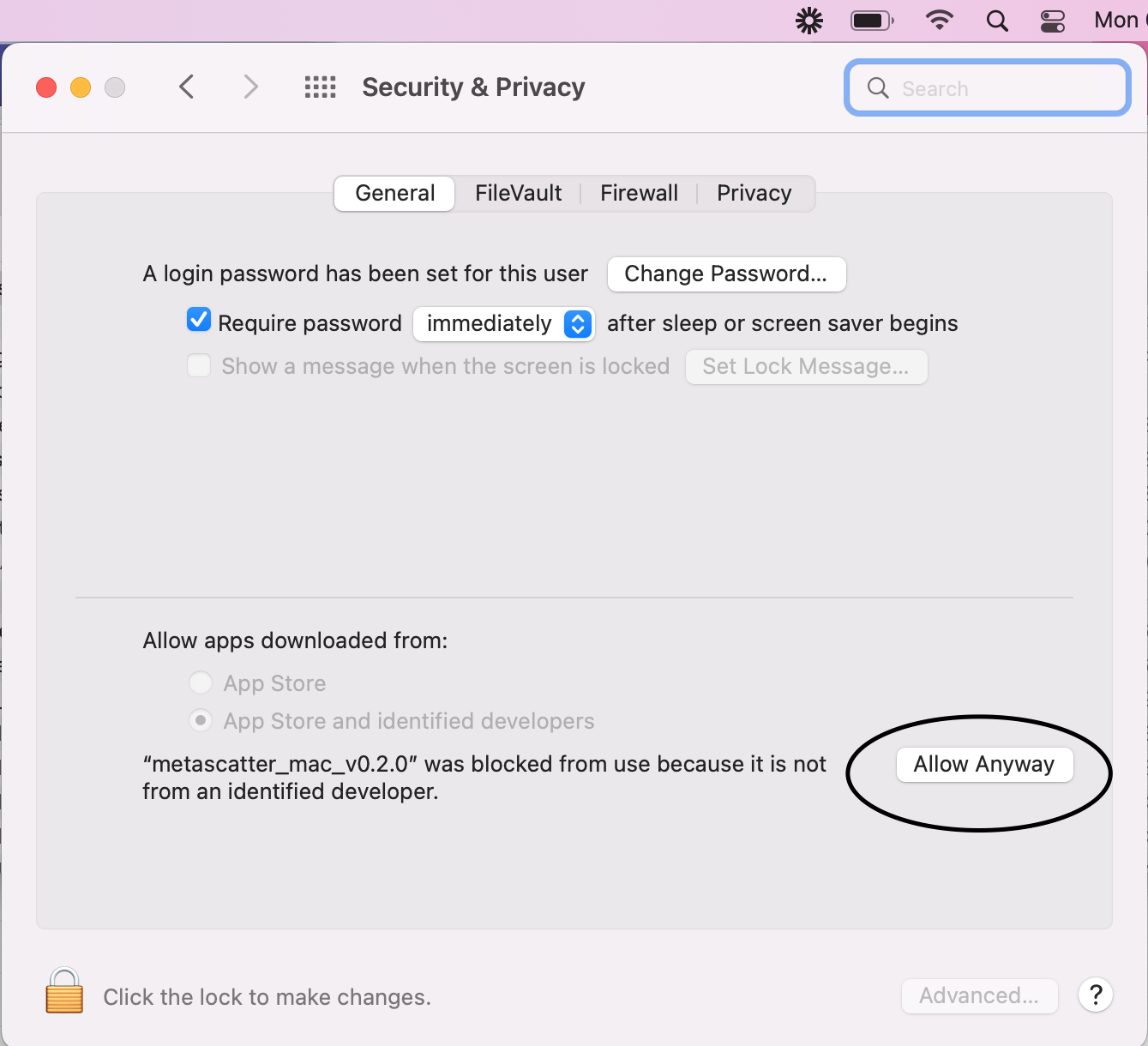
Troubleshooting
If your port 3000 is being used by another application, you can change the port metascatter runs on by providing a new port number when starting up:
./metascatter_linux_v0.2.0 5112
Starting server on port 5112
Attempting to open chrome...
Listening on port 5112
If there are problems when assigning incorrect data types, you can reset everything by deleting the saves folder and restarting the app.