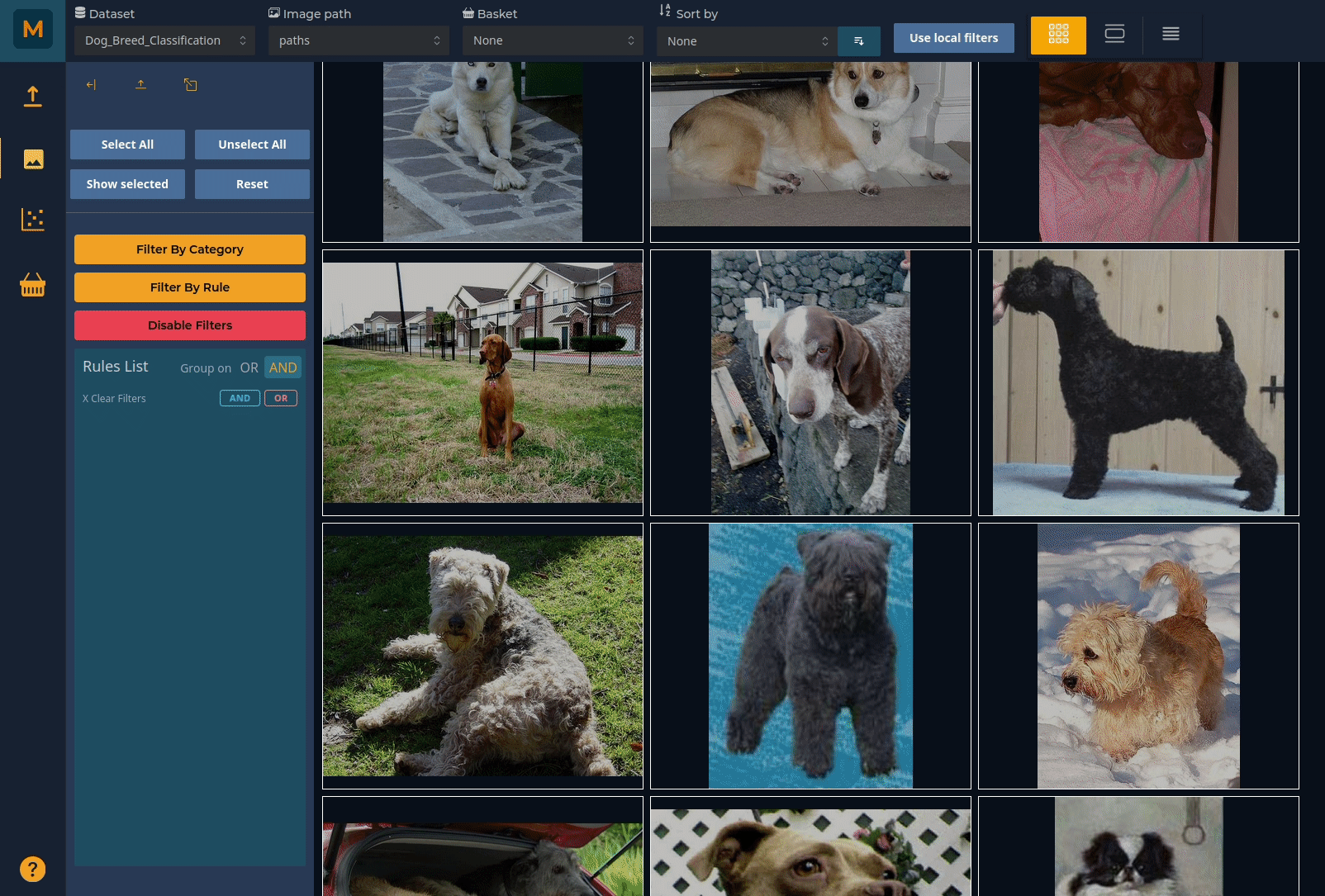Basic usage: Image explorer
The image explorer allows you to easily browse through your dataset and filter and sort according to your own criteria.
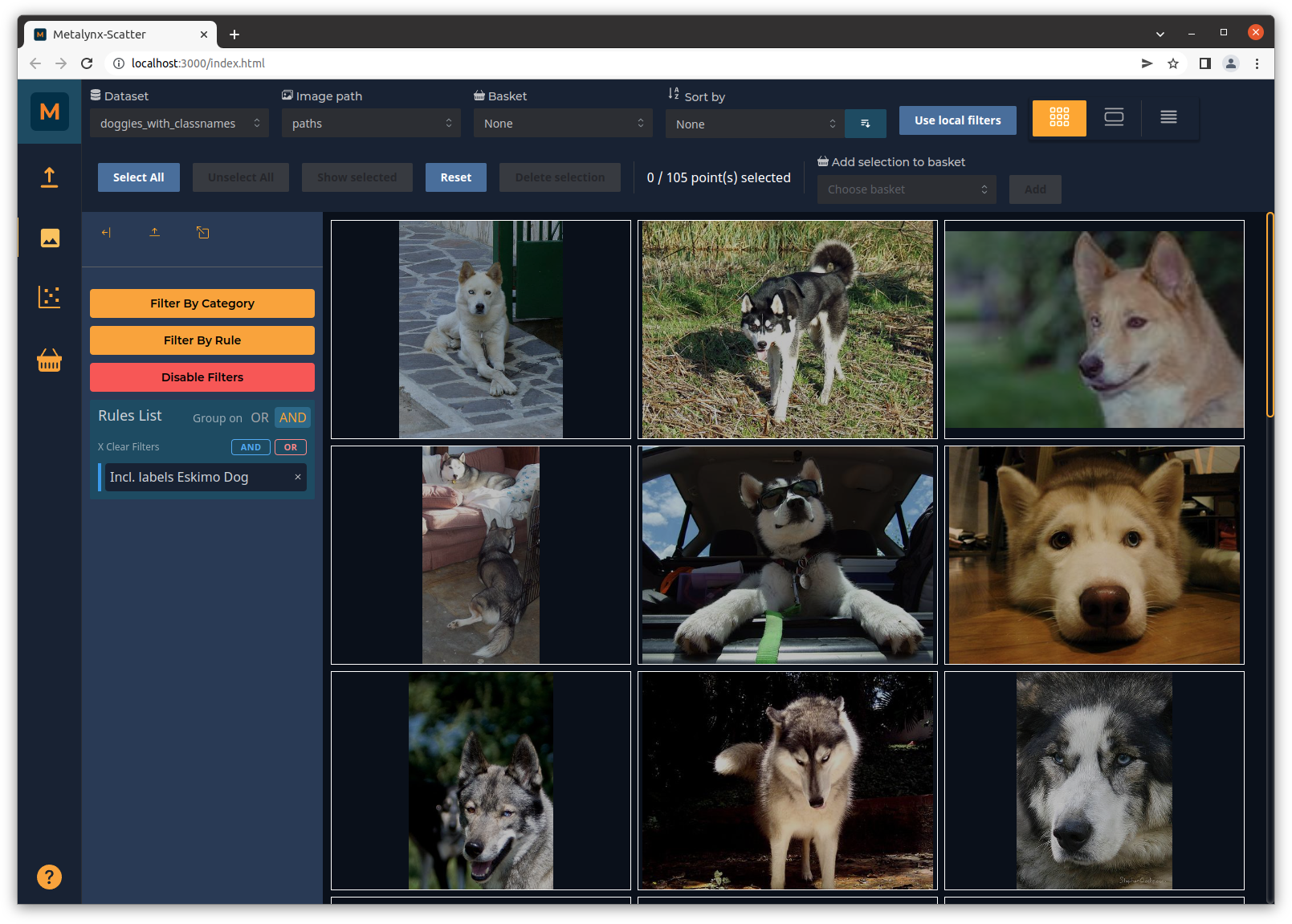
If no filters are applied, all images will be visible, and you can sort on any of your defined metadata. You can also view this as a table with the metadata by clicking on the icon in the top right corner:
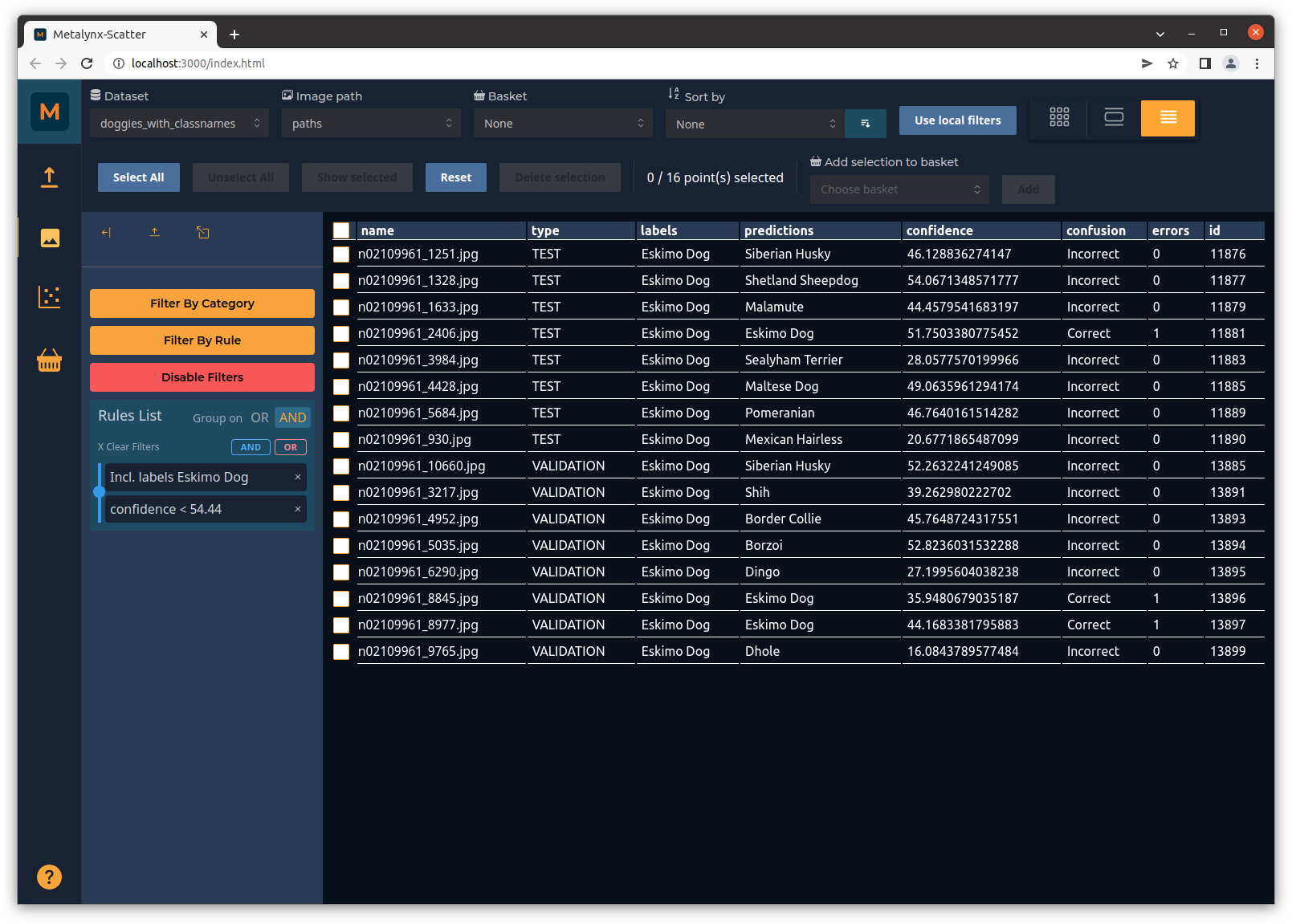
Clicking on any image in either view will open an individual pop-up with the full image details:
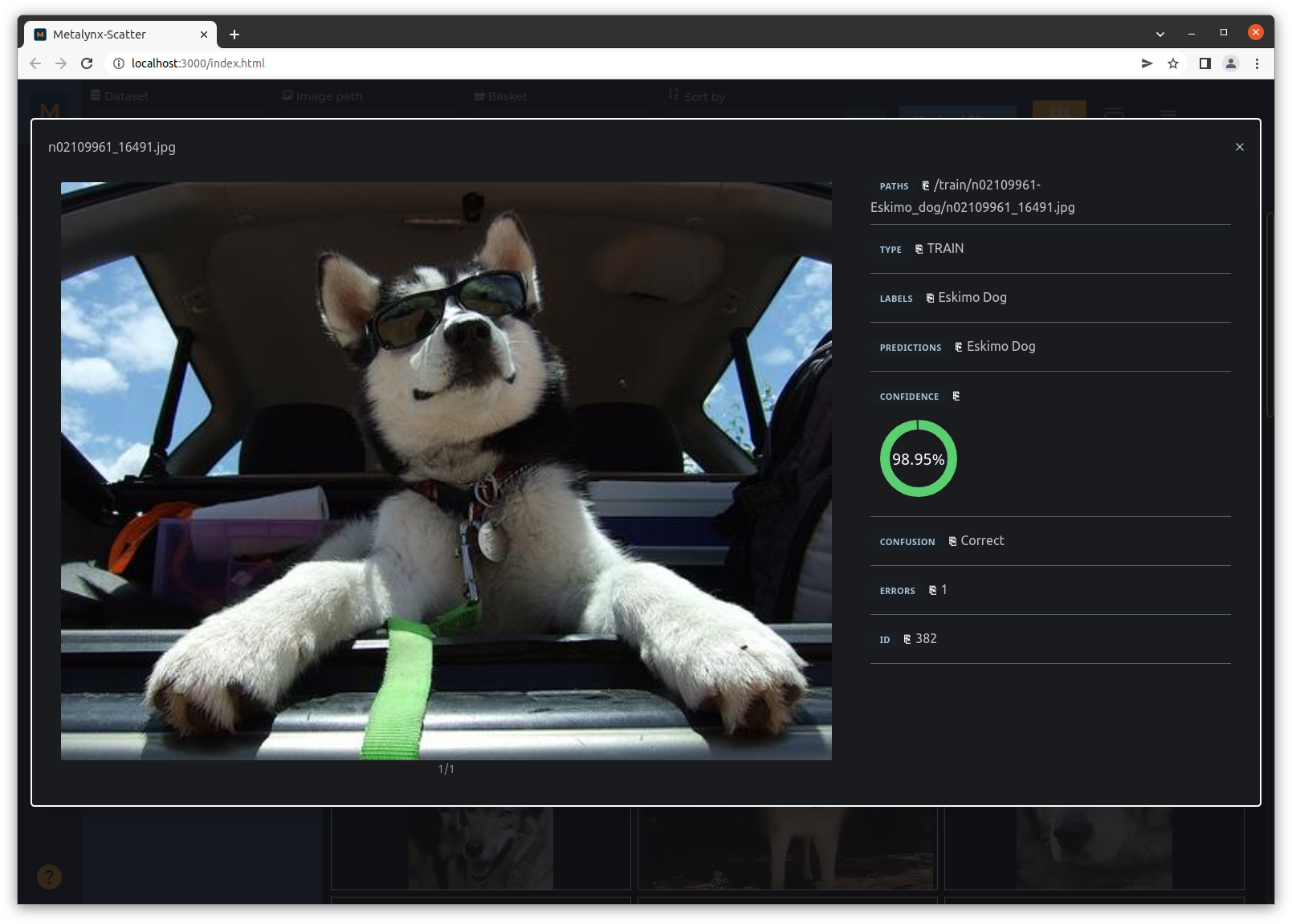
You can add more filters to explore trends in your data. For instance, if you want to see the low-confidence predictions for a particular image class (e.g. Eskimo Dogs in the example here), you can apply the relevant filters in the panel on the left:
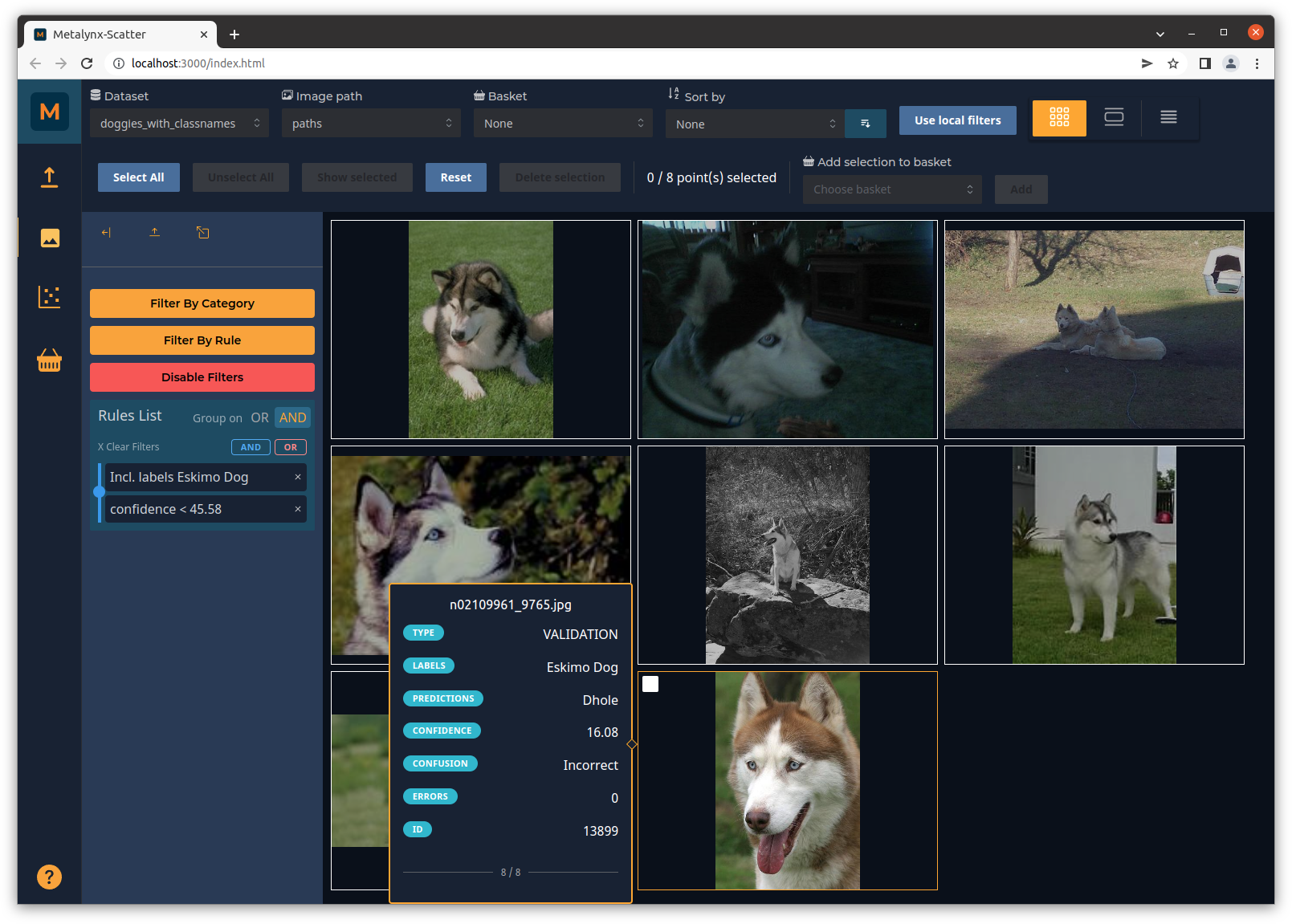
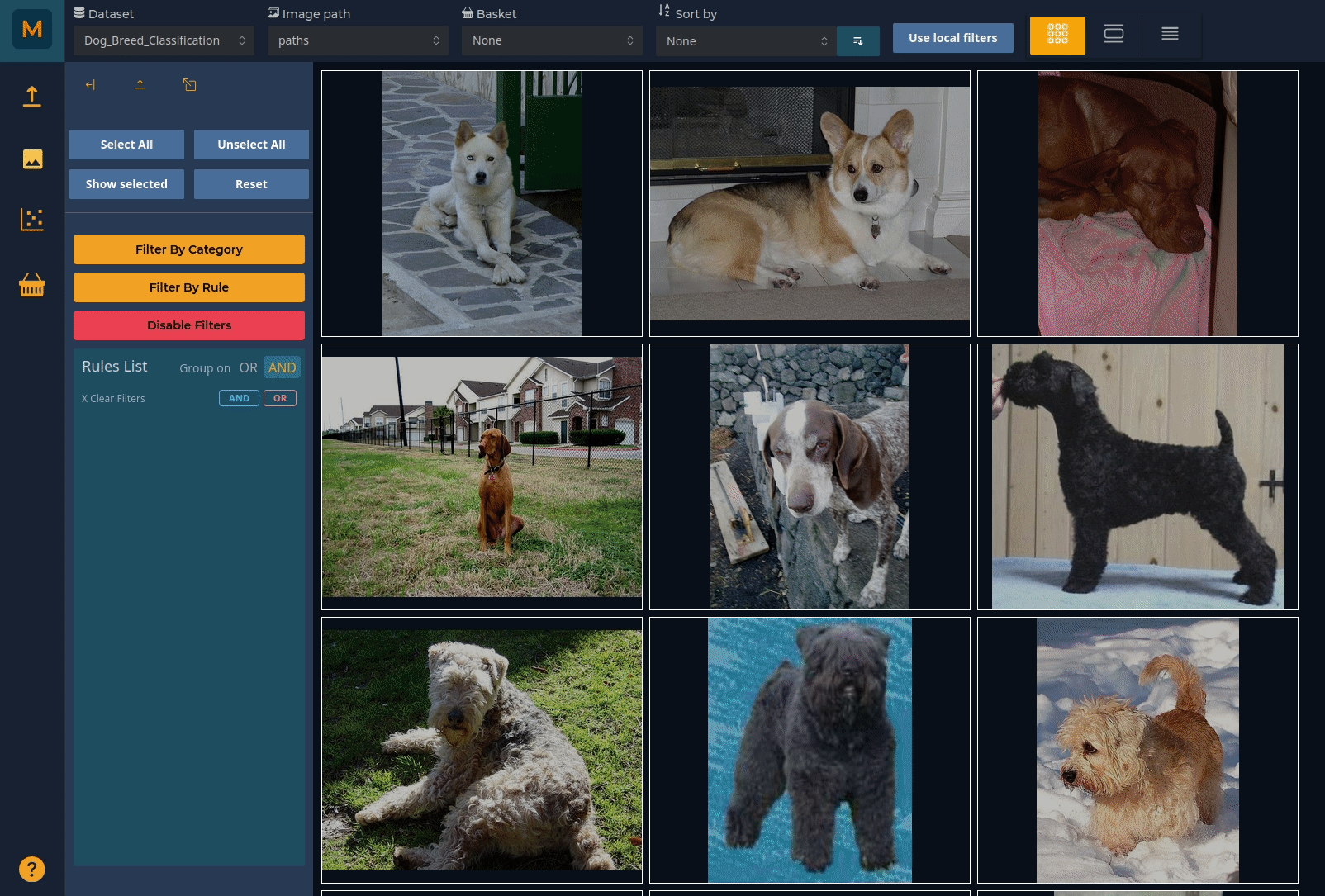
You can chain together many filters, specifying whether you want to group on OR or AND. For instance you may want to look at (Huskies OR Malamutes OR Eskimo Dogs) AND confidence < 75%. If you make a mistake, you can remove the grouping by clicking on the circular bulb to the left of the filters: